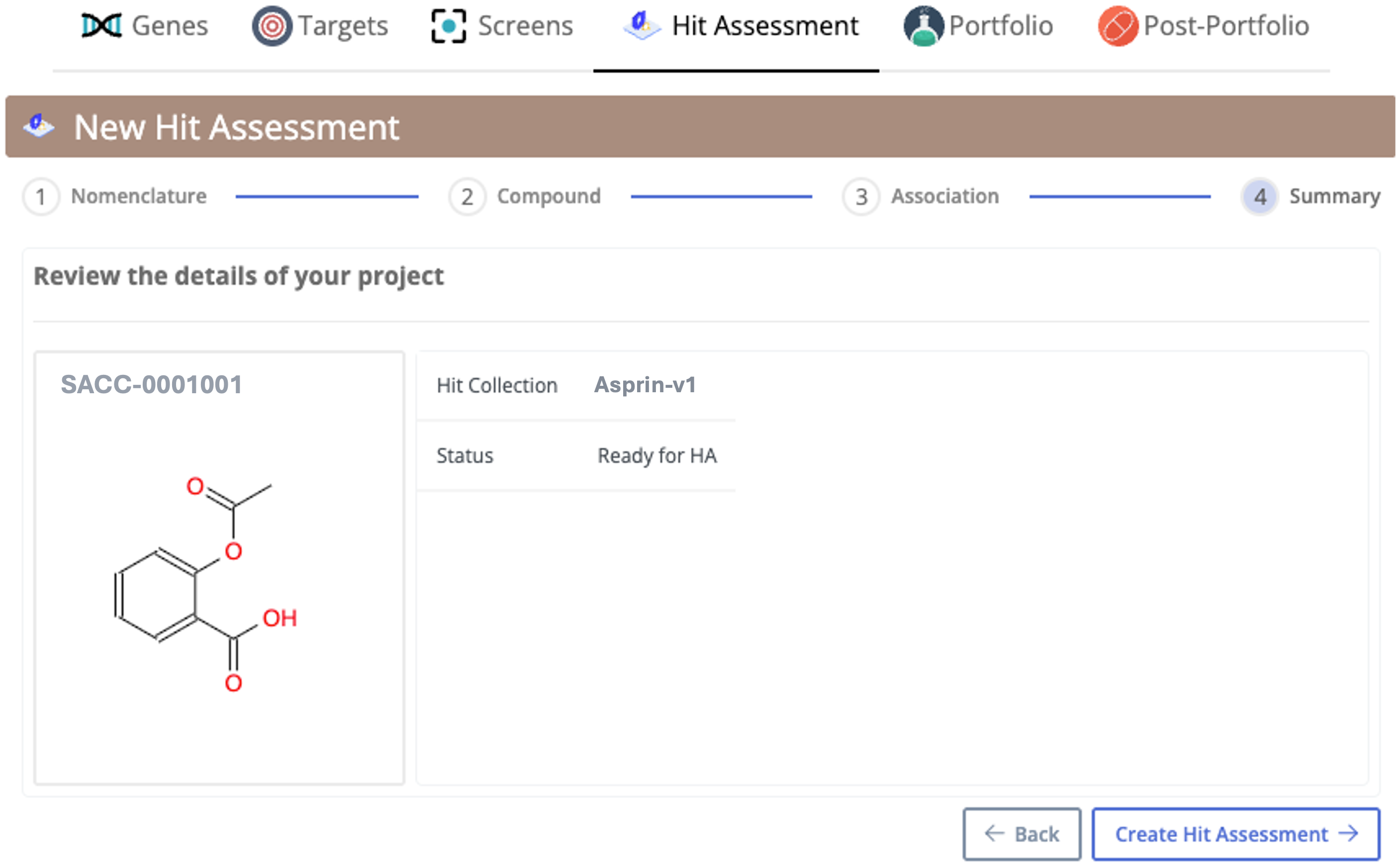Create a new HA through Compound
To begin a new HA, selecting a compound in DAIKON
- Click on '+ New Hit Assessment'
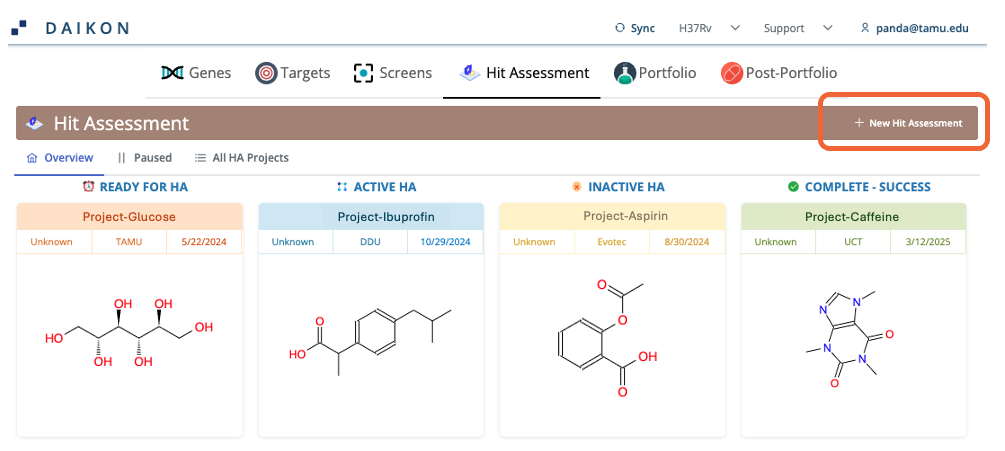 Note: All chemical structures shown in this guide are publicly available and used solely for demonstration and instructional purposes within the user guide. They do not represent proprietary or confidential compounds.
Note: All chemical structures shown in this guide are publicly available and used solely for demonstration and instructional purposes within the user guide. They do not represent proprietary or confidential compounds.1. Nomenclature
The Nomenclature form is the first step in creating a new Hit Assessment. It captures key identifiers and metadata for the project. Fields include:Project Name - Give your project a clear and meaningful name that reflects its purpose or objective. A good name will make it easier to identify the project later.
Description - Provide a brief explanation of the project's goal or scope.
Primary Organization - Lead organization responsible for the project.
Participating Organizations - Include any other organizations collaborating on the project.
Status (e.g., Ready, Active, Inactive, Complete) - Definitions for each status are shown in the Overview tab for reference.
Click Next to proceed to add more information.
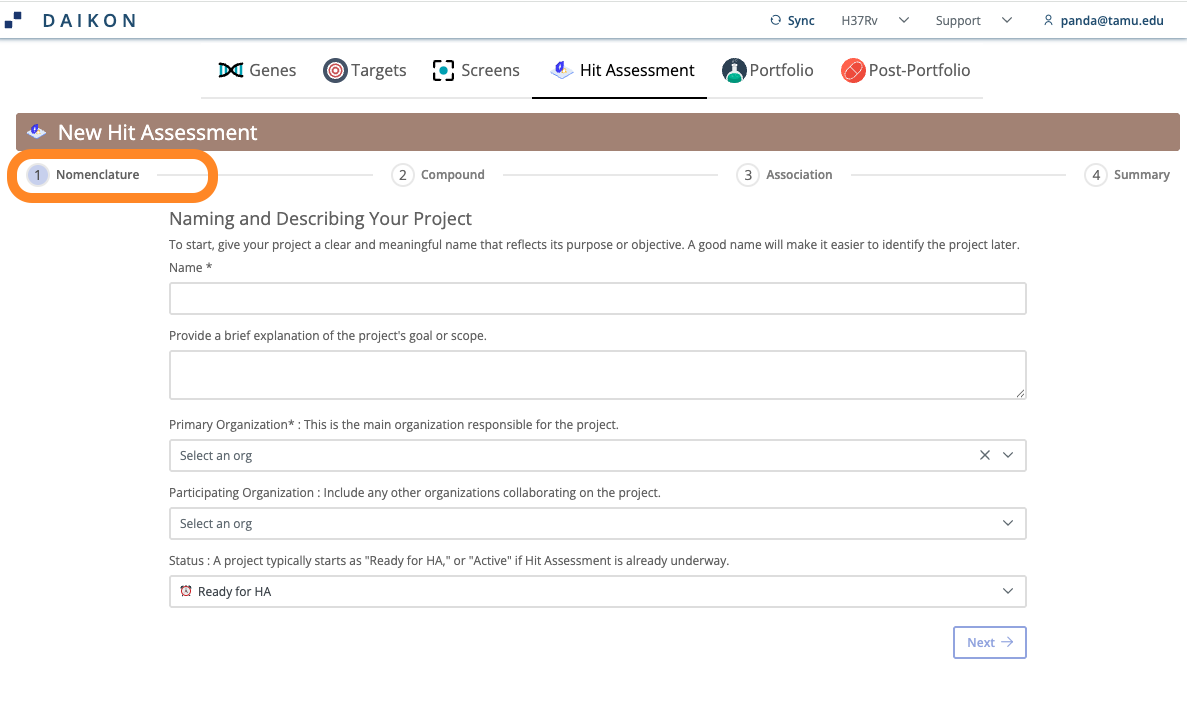
2. Compound
- Start with a Compound: Manually enter a specific compound (e.g., via SMILES or Compound ID) and associate it with the appropriate screen.
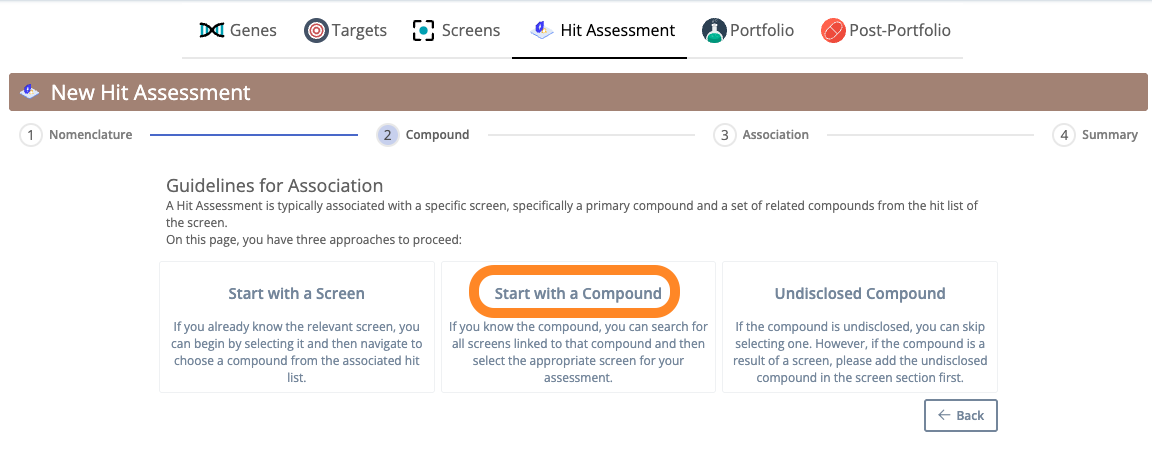
- Search for the compound using SMILES or Name in the MolecuLogix database. Use any of the following query types - Substructure, Similarity, Exact Match or Name Search.
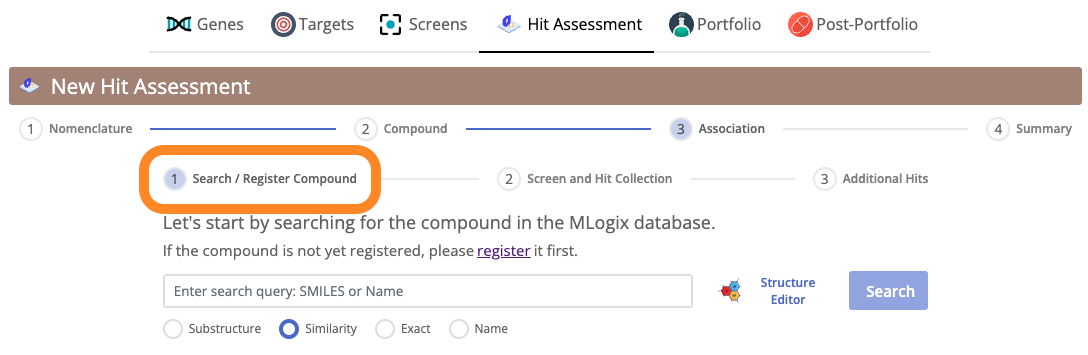
- If the compound is registered in MolecuLogix, it will appear in the window below. Select the respective compound to continue.
- If the compound is not yet registered, please ensure it is registered in MolecuLogix before proceeding. You can view the registration process here.
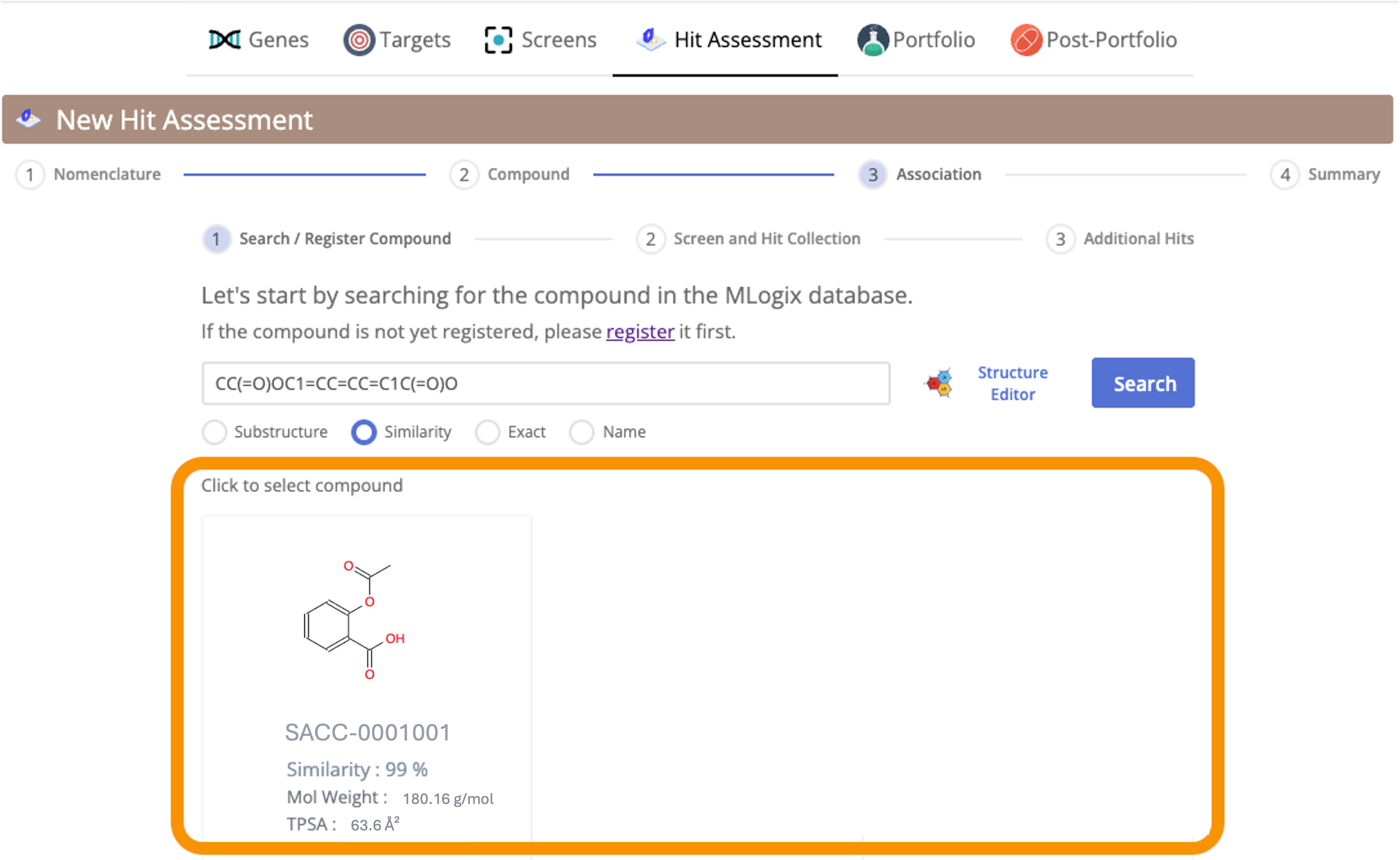 Note: All chemical structures shown in this guide are publicly available and used solely for demonstration and instructional purposes within the user guide. They do not represent proprietary or confidential compounds.
Note: All chemical structures shown in this guide are publicly available and used solely for demonstration and instructional purposes within the user guide. They do not represent proprietary or confidential compounds.Once the compound is located, select it to populate the compound fields in the HA creation form, and move on to 'Screen and Hit Collection'.
Select the appropriate Hit Collection (if any) to link the HA to the corresponding screen.
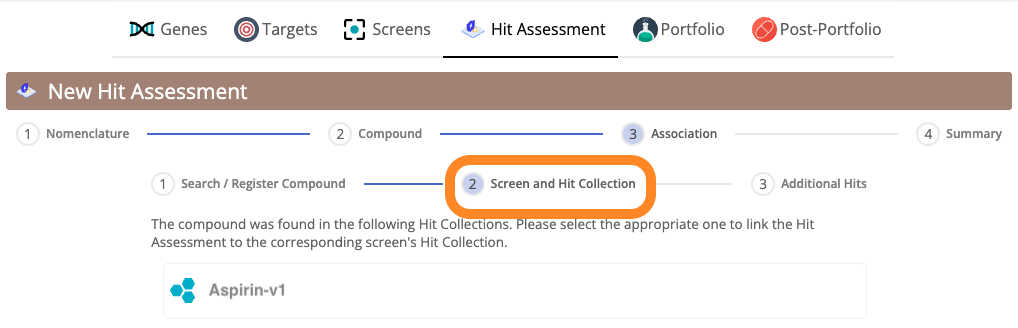
- Select all related/additional hits for the HA project.
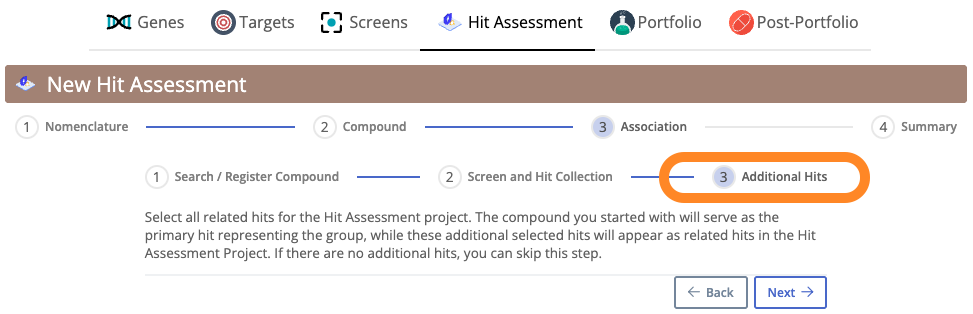
- Review all entered details, and click Create Hit Assessment to finalize.